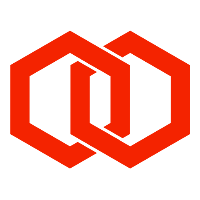Tutorial: Managing ESMEs
Managing Customer SMPP Accounts in SMPP Router Using smpproutercli
This tutorial will guide you through the process of configuring customer SMPP accounts (ESMEs) in SMPP Router using the command-line interface tool smpproutercli. An ESME represents an SMPP client account used by customers or client applications to connect to SMPP Router.
https://vimeo.com/1091251532?share=copy#t=0In addition to using
smpproutercli, configuration can also be performed by editing thesmpprouter.conffile directly or via HTTP API calls to the SMPP Router’s management endpoint.
Prerequisites
Ensure smpproutercli is installed and accessible in your environment. You can verify this by running:
smpproutercli --helpStep 1: Adding a New ESME Account
We begin by creating an ESME account that routes all traffic to the internal SMSC simulator, which is useful for development and testing.
Command:
smpproutercli add-esme systemid=esme001 password=xyz targetset=INTERNAL_SMSC_SIM tpslimit=500systemid=esme001: The SMPP system ID for authentication.password=xyz: The password used by the ESME for binding.targetset=INTERNAL_SMSC_SIM: Directs traffic to the internal SMSC simulator.tpslimit=500: Limits submissions to 500 transactions per second per bind.
Execute the command:
smpproutercli add-esme systemid=esme001 password=xyz targetset=INTERNAL_SMSC_SIM tpslimit=500SMPP Router is now ready to accept SMPP connections using the credentials defined.
Step 2: Viewing Configured ESMEs
To list all currently configured ESME accounts:
smpproutercli list-esmeStep 3: Viewing an ESME’s Configuration
To view the full configuration of a specific ESME:
smpproutercli get-esme esme001Step 4: Modifying an ESME Account
Changing the TPS Limit
You can update the TPS limit as follows:
smpproutercli mod-esme esme001 tpslimit=600Verify the change:
smpproutercli get-esme esme001Restricting Access by IP Address
To allow access only from specific IP addresses:
smpproutercli mod-esme esme001 allowedips='["192.168.100.101","192.168.200.103"]'Routing MO SMS to the ESME
Configure destination patterns for MO (mobile originated) SMS routing:
smpproutercli mod-esme esme001 inboundmo='["^99361","^447720","^447830100[0-4]"]'These regular expressions define which called party addresses should be routed to the ESME.
Step 5: Deleting an ESME Account
To delete an ESME account when it is no longer required:
smpproutercli del-esme esme001Confirm the deletion:
smpproutercli list-esmeConclusion
Using smpproutercli, administrators can easily manage ESME SMPP accounts in SMPP Router - from creation and modification to deletion. This command-line tool supports rapid provisioning and adjustment of customer accounts, enabling efficient and secure control over SMS messaging workflows.
For advanced configuration or automation, consider using the HTTP API or editing the configuration file directly.