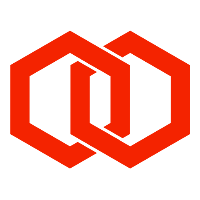SSG Management API
API keys for using the SSG Management API can be created in the Configuration > User access section of the SSG Portal. The API key must be included in the URL query parameters.
The SSG Management API is actively being developed. It will move to a new API endpoint URL in the future.
API endpoint: https://ssg-portal.melroselabs.com/
Example: https://ssg-portal.melroselabs.com/mgt/customer/smpp/trafficstatus/?key=e2439570-d000-1b50-b56b-0111d5c5612&systemid=abcd1234abcd1234&interval=1440
Customer balance query
Get current account balance of a customer or all customers.
/mgt/balance/
Parameters: [customer]
customer: Customer API ID
Customer balance change
Change the account balance of a customer.
/mgt/balance/change/
Parameters: customer amount currency description
customer: Customer API ID
amount: value to credit
currency: ignore (11 June)
description: text description for change
Create new customer and SMPP account
Create a new customer and an SMPP account
/mgt/customer/
Parameters: op
op = { create_customer_smpp }
op: operation
Request (HTTP POST) JSON payload:
organisation: name of new customer (e.g. "TESTING ABC Ltd")
country: ISO 3166 country of new customer (e.g. "gb")
credit: number of SMS credits to add to new account (e.g. 500)
contactName: customer contact name (e.g. "Joe Bloggs")
contactEmail: customer contact email address (will receive configuration email if sendEmailCustomer is true)
contactMobile: customer contact mobile number
service: service API ID for the service the SMPP account is to use (e.g. “bfffff5e-adf1-11eb-bf7e-fffffd5c3860")
cugMobiles: optional closed user group of mobile numbers (e.g. "4477000,4477111,4477222")
sendEmailCustomer: send new SMPP account configuration email to customer contact (e.g. true)
Response (JSON):
customer_api_id: customer API ID for new customer account
system_id: system ID of new SMPP account
password: password for new SMPP account
Customer SMPP account control
Enable or disable binding and message submission by a customer for an SMPP account.
/mgt/customer/smpp/
Parameters: systemid op
op = { bind_disable | bind_enable | submit_disable | submit_enable }
op: operation
Customer traffic status
Get summary status of messages submitted by an SMPP account during last X minutes
/mgt/customer/smpp/trafficstatus/
Parameters: systemid interval
systemid: SMPP system ID
interval: value in minutes (max 240 : 4 hours)
Query message status
Query the status of a message.
/mgt/msglookup/
Parameters: msgid | msisdn [systemid]
msgid: message ID for message submission
msisdn: destination mobile number
systemid: SMPP system ID
Supplier SMSC message count
Count of message sent to an SMSC today (UTC)
/mgt/supplier/smsc/
Parameters: smsc
smsc: SMSC API ID
Supplier SMSC control
Bring administratively up or down a bind with a supplier SMSC and control message submission.
/mgt/supplier/smsc/
Parameters: smsc op
op = { admin_up | admin_down | suspend_submit | resume_submit }
smsc: SMSC API ID
op: operation
Public Signup API
Sign-up request from a public website can be injected into the SSG for set-up. Injecting sign-up requests from customers into the SSG is done using a separate API endpoint:
https://ssg-portal.melroselabs.com/pubsignup/?[service_api_id]
[service_api_id] represents the “API ID” of the service the user is signing-up for. This can be found in the Configuration > Services section of the SSG Portal. Note that sign-ups for services are also enabled in this section.
POST the following fields in JSON to the URL:
organisationName- legal name of organisationcountryCode- 2-character code representing countrycontactName- name of contactcontactEmailAddr- email address of contract (will receive the config email on set-up)contactMobileNo- mobile number of contactapiType- SMPP or REST (REST not completely relevant just now)cugMobiles- comma-separated list of mobiles to be in CUG (e.g. "+447944654716,+447700123123,+447711000999")other- any other data (e.g. "IP:1.2.3.4")
When a user signs-up, their request is put into Customers > Sign-ups for approval. Clicking “Reject” will dismiss the entry from “Outstanding sign-ups”, however if clicking “Provision” the details will be copied into the “Quick Create Customer+SMPP” wizard.
NOTE - The email generated by the wizard is branded by default to Melrose Labs content and a Melrose Labs email address. This can be changed on request.